Samsung universal remote codes simplify pairing with various devices like TVs and DVD players. Program it effortlessly using the correct code and simple steps.
On this page, access a full list of Samsung universal remote codes for TVs, Blu-Ray players, and audio devices. Additionally, detailed instructions for pairing universal remotes with Samsung devices are available below.
Frequently Used Samsung TV Codes
If you own a Samsung TV and need the right code, one of these universal remote control codes should do the trick:
- 0019
- 0618
- 0644
- 0056
- 0060
- 0587
- 0037
- 0178
- 0030
- 0556
- 0009
- 0702
- 0774
- 0093
- 0217
- 0448
- 0747
- 0482
- 0370
- 0264
- 0329
- 0090
- 0032
- 0216
- 0290
- 0154
- 0150
- 0092
- 0072
- 0179
- 0208
- 0519
- 0156
- 0163
- 0625
- 0226
- 0812
- 0817
- 0821
- 1060
If these codes aren’t effective, don’t worry! We provide instructions for pairing specific remotes with Samsung TVs and other devices below.
Comprehensive Compilation of Universal Remote Codes for Samsung TVs
Pairing Samsung devices can be a bit intricate due to the variety Samsung offers. When it comes to TVs, there are distinct codes for HDTVs in both four and five-digit formats. These codes extend to various other devices such as Blu-Ray players, DVDs, receivers, audio systems, and VCRs.
The spectrum of Samsung TV codes encompasses four and five-digit options, catering to both high-definition (HDTV) and standard-definition (SDTV) TVs. Furthermore, there are codes tailored to seamlessly connect Samsung TVs with popular brands of universal remotes. The right remote code hinges on your specific Samsung TV model number, which may require trying out several codes to identify the one that suits your device.
Samsung HDTV Remote Control Codes Compilation
4-Digit Samsung HDTV Remote Control Codes Collection
The following codes are effective for linking a universal remote to a Samsung smart TV or HDTV:
- 0060
- 0030
- 0178
- 0056
- 0702
- 1199
- 1200
- 1245
- 1246
- 1325
- 1327
- 1352
- 1354
- 1443
- 1019
- 1171
- 1172
- 1173
- 1174
- 1175
- 1197
- 1198
5-Digit Samsung HDTV Remote Control Codes Compilation
The following 5-digit universal remote code list is suitable for pairing a Samsung HDTV with a universal remote:
- 12051
- 12280
- 12281
- 10812
- 11632
- 10702
- 10814
- 10032
- 10178
- 10030
- 12284
- 11575
- 11597
- 10427
- 10408
- 10217
- 10056
- 13118
- 12278
- 11581
Samsung Non-HDTV Remote Control Codes Compilation
The following 4-digit codes are for Samsung non-HD television sets.
- 1098
- 1156
- 1161
- 1297
- 1314
- 1323
- 1360
- 1363
- 1364
- 1490
- 1492
- 1510
- 1004
- 1005
- 1011
- 1014
- 1018
- 1019
- 1061
- 1072
- 1073
- 1074
- 1097
Samsung TV Remote Control Codes for Selected Brands
Samsung TV Remote Control Codes for GE Universal Remote
GE Universal Remote Codes for Samsung TV:
- 0105
- 007
- 70076
- 0109
- 0007
- 0009
- 0004
- 0005
- 0085
- 0172
- 0942
- 0358
- 0012
- 0015
- 0080
- 0104
- 0106
Samsung TV Remote Control Codes for Innovage Jumbo Universal Remote
- 004
- 005
- 009
- 015
- 104
- 105
- 106
- 109
- 172
Samsung TV Remote Control Codes for One-For-All Universal Remote
- 0587
- 0178
- 0093
- 0060
- 0030
- 0019
- 0056
Samsung TV Remote Control Codes for Philips Universal Remote
- 0112
- 0309
- 0209
- 0512
- 0302
- 0502
- 0002
- 0102
- 0110
- 0818
- 0895
- 0437
- 0802
- 0103
- 0609
- 0012
- 0212
Samsung TV Remote Control Codes for RCA Universal Remote
Four-digit Samsung TV Code for RCA Universal Remotes
- 1004
- 1009
- 1012
- 1013
- 1014
- 1015
- 1025
- 1046
- 1056
- 1065
- 1069
- 1078
- 1083
- 1102
- 1103
- 1104
- 1123
- 1124
- 1194
- 1205
- 1207
Five-digit Samsung TV Code for RCA Universal Remotes
- 10812
- 10054
- 10060
- 10702
- 10178
- 10030
- 10056
- 10650
- 10766
- 10814
- 11060
Samsung TV Remote Control Codes Using Samsung IR Codes
- 0051
- 0161
- 0181
- 0261
- 0301
- 1181
- 1561
- 1661
- 2141
- 2391
- 2401
- 2551
- 2791
- 3211
- 3601
- 3661
- 3711
- 3721
- 3741
- 3751
- 3761
- 3771
- 3781
- 3791
- 3811
- 3821
- 3831
- 3861
- 3881
- 3911
- 3921
- 4091
- 4101
- 4111
- 4121
- 4831
- 4841
- 5191
- 5201
Universal Remote Codes for Samsung DVD Player
The below list of 4-digit universal remote codes are for Samsung DVD players.
- 2233
- 2246
- 2271
- 2274
- 2279
- 2286
- 2290
- 2294
- 2295
- 2299
- 2311
- 2314
- 2333
- 2340
- 2347
- 2351
- 2012
- 2029
- 2049
- 2074
- 2085
- 2102
- 2120
- 2175
- 2186
- 2196
- 2214
Universal Remote Codes for Samsung Blu-Ray Player
4 Digit Samsung Blu-Ray Remote Control Codes
The following 4-digit universal code is for Samsung Blu-Ray players.
- 0199
5 Digit Samsung Blu-Ray Remote Control Codes
The following 5-digit codes are for Samsung Blu-Ray players.
- 31868
- 10766
- 20573
- 11903
- 22069
- 11060
- 12051
- 10812
- 10702
- 10060
- 20199
- 21075
Universal Remote Codes for Samsung Receiver/Tuner
4 Digit Samsung Receiver/Tuner Remote Control Codes
The following 4-digit code is for Samsung Receiver/Tuners.
- 5139
5 Digit Samsung Receiver/Tuner Remote Control Codes
The following 5-digit codes are for Samsung Receiver/Tuners.
- 31868
- 31949
- 32137
- 31304
- 31950
- 32660
Universal Remote Codes for Samsung Audio
The following 4-digit codes are for Samsung audio devices.
- 4065
- 4047
- 4064
- 4033
- 4036
Universal Remote Codes for Samsung VCR
The following 4-digit codes are for Samsung VCRs.
- 3148
- 3184
- 3214
- 3215
- 3218
- 3232
- 3011
- 3069
- 3084
- 3089
- 3101
How to Use Samsung Universal Remote Codes
Samsung devices typically arrive with their dedicated remote controls, but numerous reasons might prompt you to opt for a universal remote.
Firstly, universal remotes simplify the management of a wide array of devices, eliminating the need for multiple remotes.
Secondly, universal remotes often provide enhanced features compared to standard ones, offering increased personalization and a tailored experience.
A prevalent reason for seeking a universal remote is the loss or malfunction of the original Samsung remote.
In this segment, you’ll receive guidance on how to connect your device to a universal remote. There are two key aspects to consider:
- Finding the Right Pairing Code:** This step involves discovering the accurate code that establishes a connection between your device and the universal remote. While it might take some attempts, persistence pays off. You can locate codes for various Samsung devices in the section above.
- Using the Universal Remote:** There are three primary methods to program universal remotes: auto programming, direct code entry, and brand code search. Auto Programming detects devices automatically, while direct code entry involves manual code input. The brand code search is another option.
In essence, using a universal remote entails a few straightforward steps. The three programming methods—auto programming, direct code entry, and brand code search—facilitate the process.
Using a Universal Remote – Automatic Code Search Method
Numerous universal remotes incorporate auto-programming, an automatic code search feature that eliminates the need for manual code input.
The subsequent programming steps are compatible with most universal remotes:
1.Refer to Specific Instructions
Prioritize searching for specific instructions or a user manual online for your device. Utilize both the model number and the brand name (make) during your search. If specific instructions are unavailable, proceed to Step 2.
2.Universal Remote Setup
- Press and then release the appropriate device button on the universal remote. This button corresponds to the type of device (e.g., TV, DVD) you intend to connect.
- Simultaneously, press and hold down the device button and the power button. Keep both buttons pressed until the power light on the device turns off and then back on.
- Press and release the play button. Wait for at least five seconds while observing the targeted device (e.g., TV or DVD player). If the device turns off, successful pairing with the remote has occurred.
In case the device doesn’t turn off, press and release the play button once more. Continue observing the device, awaiting it to turn off. If unsuccessful, repeat the process until pairing is achieved.
3.Final Steps
- Press and release the rewind button to turn the device (e.g., TV) back on.
- If this approach proves ineffective, consider trying the direct code entry method outlined below.
By adhering to these steps, you can often establish a successful connection between your universal remote and the desired device.
Using a Universal Remote – Direct Code Entry
If the initial method fails, you can opt for manual code entry as an alternative. Although effective, this approach requires knowing the correct code for your device. You can access a comprehensive list of codes above.
Consider these steps
1.Explore Specific Instructions
Prioritise searching online for detailed instructions tailored to your device. Manuals or user guides often provide in-depth guidance. Utilise both the model number and the brand name (make) during your search. If specific instructions are unavailable, proceed to Step 2.
2.Manual Code Entry
- Press and hold down the relevant device button. This button corresponds to the type of device (e.g., TV, DVD). For instance, if connecting a Samsung TV, press and hold the TV button. The power LED light should illuminate. Maintain your hold on the device button.
- While still holding the device button, input the initial code for the device you’re connecting to. Continue to hold the device button. If the correct code is entered, the power button on the remote should turn off.
- Release the device button and check if the process succeeded. If not, repeat the procedure using the same or a different four-digit code. Test each code at least twice before attempting a different code.
By following these steps, you can often establish a successful connection between your universal remote and the desired device.
Using a Universal Remote – Brand Code Search
An alternative option for connecting to a universal remote is the brand code search. This feature enables you to pair a device with a remote using a universal code that is compatible with the entire brand. When identifying the correct four-digit device code proves challenging, a brand code offers a viable solution. The process varies slightly from direct code entry:
1.Universal Remote Setup – Brand Code Search:
- Press and hold the designated device button. This button corresponds to the device type (such as TV, DVD, etc.).
- While maintaining pressure on the device button, simultaneously press and hold the power button. The power button should illuminate.
- Release both the device and power buttons at the same time.
- Input the brand code associated with the device.
- Press the power button multiple times, then observe if the device turns off.
- Once the device powers off, press the stop button to store the brand code.
Should this method prove ineffective, consider trying one of the aforementioned methods.
For more u can visit Remote Code Universe for codes that can make your experience better.
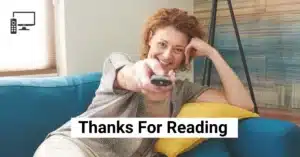

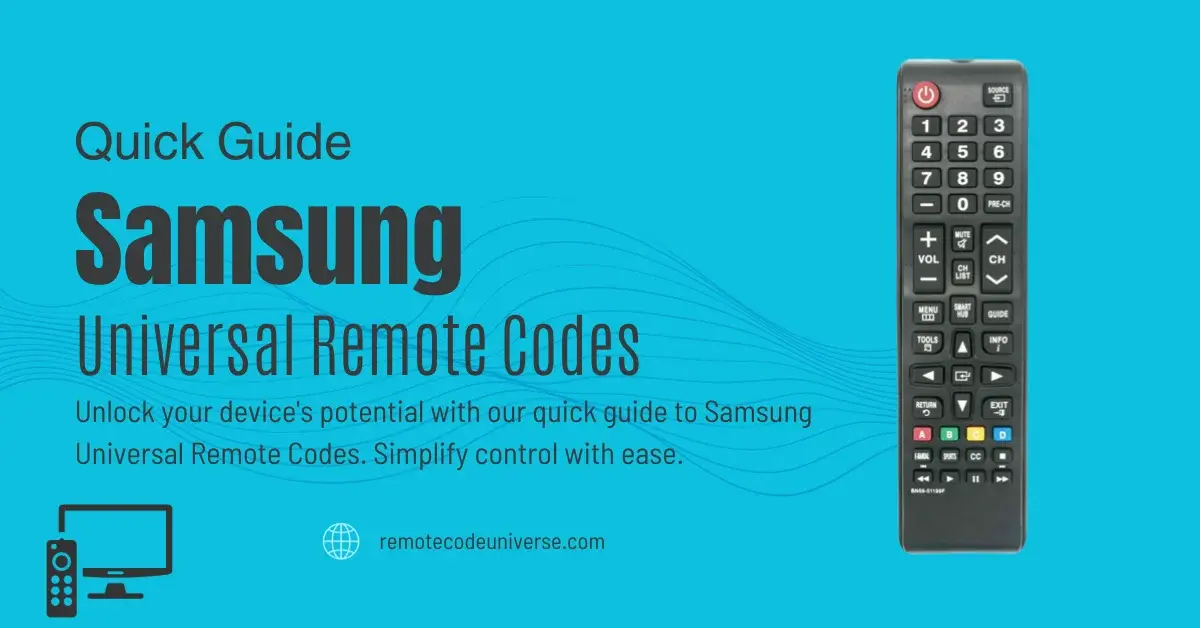
1 thought on “Samsung Universal Remote Codes: Quick Guide”