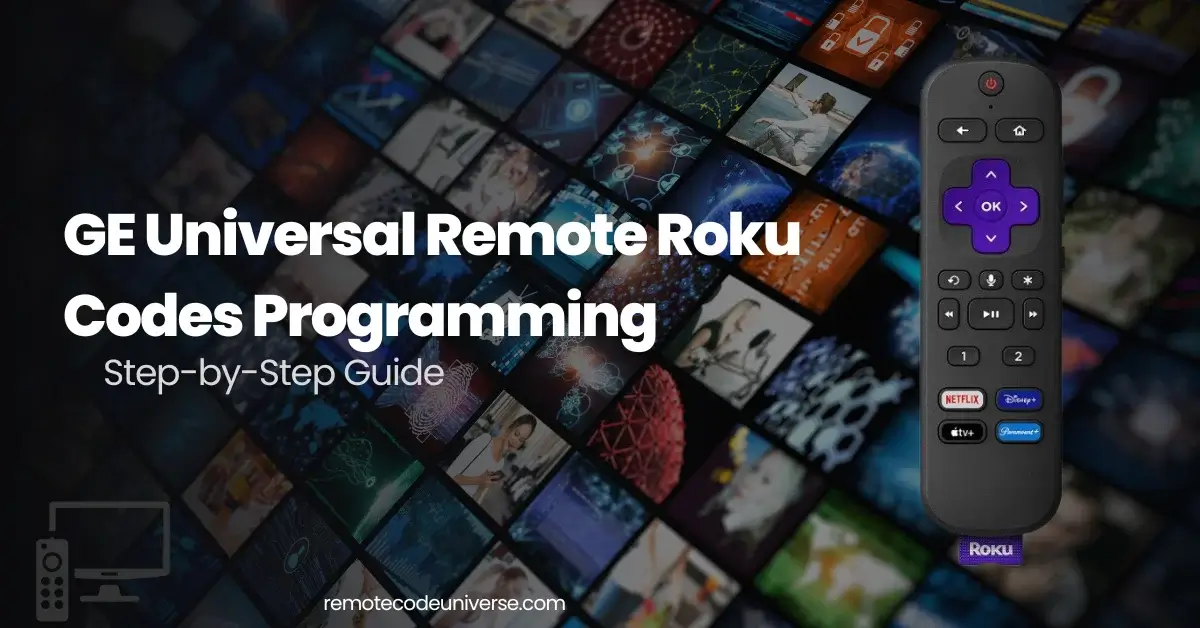In need of a versatile remote? The GE Universal Remote Roku code can replace your TV remote and do much more. It’s not just for TVs; it handles Roku devices, DVD players, and more.
If your Roku remote is lost or damaged, don’t fret – the GE remote is a solid alternative.
You might own a CL3, CL4, CL5, or the latest CL6 model (introduced after 2022). Let’s explore GE universal remote codes for Roku and walk through programming it for your Roku streaming device.
What are the 4-digit GE universal remote codes for Roku?
CL3 remotes aren’t supported, but compatibility exists with CL4, CL5, and CL6 models. It works with both media streaming boxes and Roku’s built-in smart TVs.
- For streaming boxes: 2014, 4395, 0903, 6171, 6001
- Sharp Roku TV: 6001, 6251
- TCL Roku TV: 6171
- Hisense Roku TV: 6251
- Insignia Roku TV: 6171, 6381
- Philips Roku TV: 6001
- Hitachi Roku TV: 6171
These codes have been thoroughly tested and are guaranteed to work seamlessly with streaming boxes and TVs. If the initial code doesn’t function, feel free to try another from the list.
How to program GE universal remote for Roku?
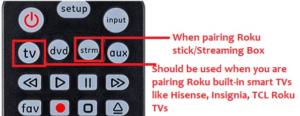
After obtaining the code, the subsequent step involves pairing.
Before delving into the actual procedure, ensure your remote has adequately charged batteries. If you’re using flat batteries, replace them with fresh ones.
Utilize the STRM or TV buttons for device selection.
For media streaming devices:
- STRM: This button corresponds to media streaming device pairing. Use it when linking the remote with Roku sticks or boxes.
For smart TVs with Roku apps:
- TV: Apply this button when pairing the remote with smart TVs equipped with the Roku application.
Programming the GE Universal Remote for Roku:
- Hold down the SETUP button until the RED light illuminates.
- Press the device category button – either “TV” or “STRM,” depending on your Roku device type.
- Input the 4-digit device code from the provided table, corresponding to your device.
- The RED light will turn off after entering the correct code.
- Congratulations, you’ve successfully programmed the remote. Test all the keys.
While you might not access all the features found in the original remote, this affordable and straightforward remote allows you to control your TV or streaming device with ease.
Consider using this as a backup until you obtain the original remote.
Connecting GE Remote to Roku without Code
If the discovered codes aren’t effective or you’re unable to locate the right one, there’s no need for concern.** General Electric (GE) remotes offer the auto code search feature, allowing the remote to identify the correct code for your device automatically.
Here’s how to use this method:
- Manually power on your TV or Roku streaming box.
- Hold down the SETUP button until the RED light illuminates.
- Press the device selection key (such as the STRM/TV button).
- Every 5 seconds, press and release the remote’s power key until the TV powers OFF.
- Once again, manually turn on the TV.
- Press and release the Volume UP (Vol+) button every 3 seconds until the TV powers OFF.
- Press the TV/STRM button to save the code.
This is one of the available approaches, though personally, I recommend the direct code entry method. All codes can be accessed through the official online library.
Discovering the Code List Version of a GE Remote
It’s natural to feel unsure about which code list to use during remote control pairing. Avoid selecting a random code and instead, determine the specific code list version to choose the appropriate code.
To find this information, access the battery compartment where you’ll discover comprehensive product details. These details include the model number, battery specifics, and the supported code list version. If you see the label “CL4,” you should use the GE CL4 codes when programming.
You can also locate these details on the remote’s packaging box. Inside, you’ll likely find a user manual providing a hard copy of all the codes and relevant information.
Pros and Cons
| Pros | Cons |
| 1. Simplifies remote control tasks | 1. May not offer all features of original remote |
| 2. Cost-effective alternative | 2. Limited compatibility with certain devices |
| 3. Compatible with various devices | 3. Programming process can be complex |
| 4. Supports auto code search method | 4. May require frequent battery changes |
| 5. Helpful for backup or replacement | 5. Some models lack advanced functionalities |
FAQ
1. Can I Use a GE Universal Remote with Roku Devices?
Absolutely! But please note, the older CL3 type won’t work. Look for models that support code versions like CL4, CL5, and CL6 for seamless compatibility.
2. What Other Remote Options Are Available Besides GE for Roku?
You have a wide variety of alternatives at your disposal. Well-regarded alternatives encompass brands such as RCA, Onn, Philips, One-For-All, and more.
Conclusion
In conclusion, ensure you utilize the correct code when setting up your General Electric remote for your Roku streaming device. Additionally, take care when selecting the appropriate device type button during the pairing process. By adhering to the comprehensive step-by-step guidance outlined above, you’ll be able to successfully complete the task with ease and efficiency.